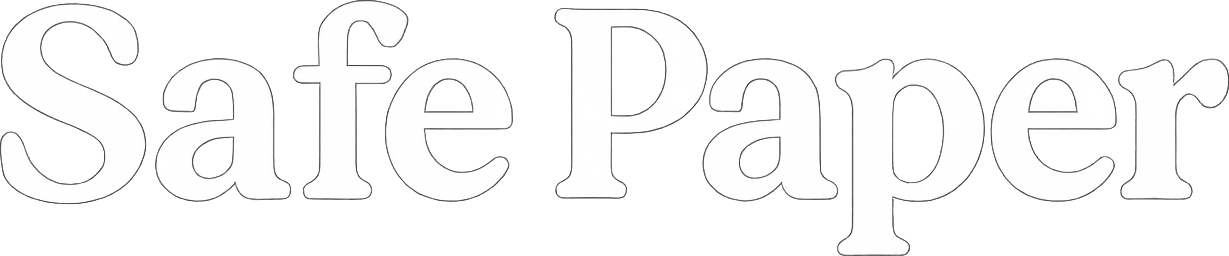How to Change IP Address 2025: 6 Easy Ways!
Changing your IP can do a lot for you—like letting you watch shows from other countries, protect your privacy online, get around school or work network restrictions, and more. So, how to change IP address? In this blog, I’ll show you 6 easy and practical ways, step by step!
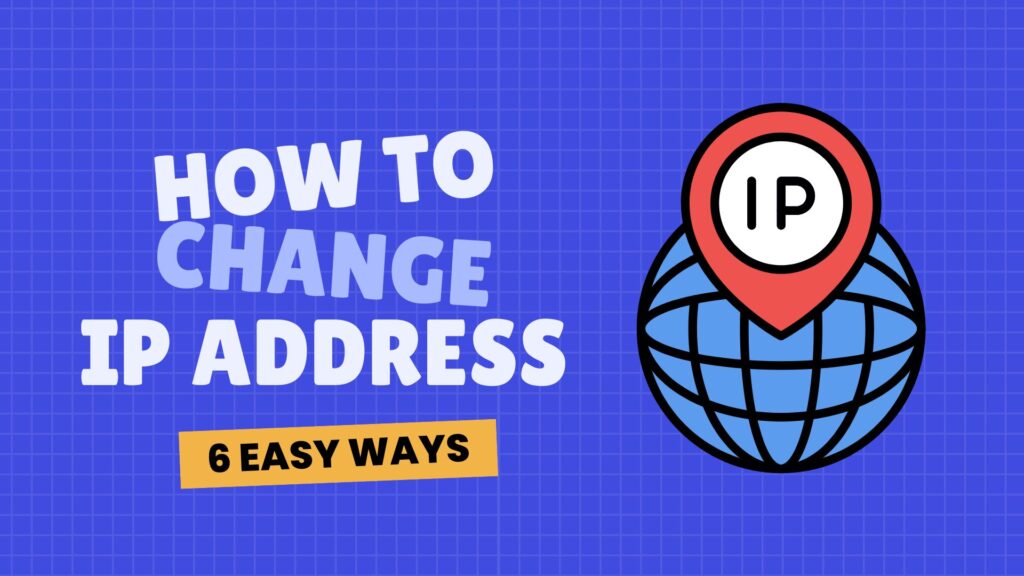
Table of Contents
What Is an IP Address?
An IP address (Internet Protocol address) is like your device’s digital ID – a unique number given to your device on the Internet.
What does an IP address do? It tells the Internet who you are, makes sure your data goes to the right place, and keeps your online activities running smoothly. Simply put, without an IP address, you can’t go online at all.
But here’s something many people don’t realize: IP addresses come in different types, each serving different purposes. So when you’re asking “how to change my IP,” do you know which type you actually need to change?
Understanding Different Types of IP Addresses and Their Uses
When people talk about “changing IP,” they usually mean their public IP address – the one the internet sees. To help you understand exactly what you’re changing, let’s go over the main types of IP addresses.
1. Public IP Address (Your Internet ID)
This is like your online identity, and it’s given to you by your ISP. If you want to hide your real location or get around geo-blocks, this is the IP you’ll need to change.
2. Private IP Address (Your device’s address on your local network)
Your private IP is just for your home (or office) network. It lets your computers, phones, and printers communicate with each other. Changing this can fix local network issues, but it won’t change how you show up on the internet.
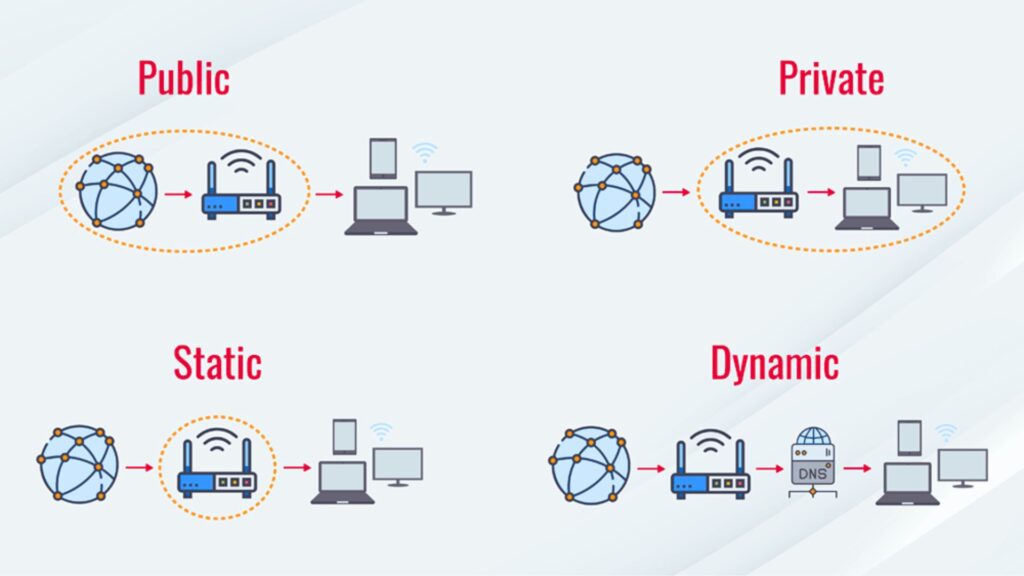
3. Dynamic IP Address (Common in Home Networks)
A dynamic IP is one that your internet provider switches from time to time. Most home networks use these, and your IP usually updates when you restart your router.
4. Static IP Address (Always the Same)
Unlike a dynamic IP, a static IP stays the same all the time. It’s useful if you want to run a server or remotely access your computer. Most people don’t need a static IP, but businesses often do.
5. IPv4 and IPv6 Addresses (Two Types of IP Formats)
All IP addresses are in one of these two formats:
- IPv4: The older, shorter version (like 192.168.1.1)
- IPv6: The newer, longer version (like 2001:0db8:85a3::8a2e:0370:7334) created because we’re running out of IPv4 addresses
Both IPv4 and IPv6 addresses can be public or private, dynamic or static, depending on your network setup.
Knowing these differences makes things a lot easier! Next, let’s look at how to change your public IP!
How to Change Public IP Address: 6 Easy Ways
Changing your IP address is not a difficult task. Here are 6 simple ways to get a new public IP address – no tech skills required. I’ll walk you through each one step by step!
Way 1: Use a VPN (Best Overall)
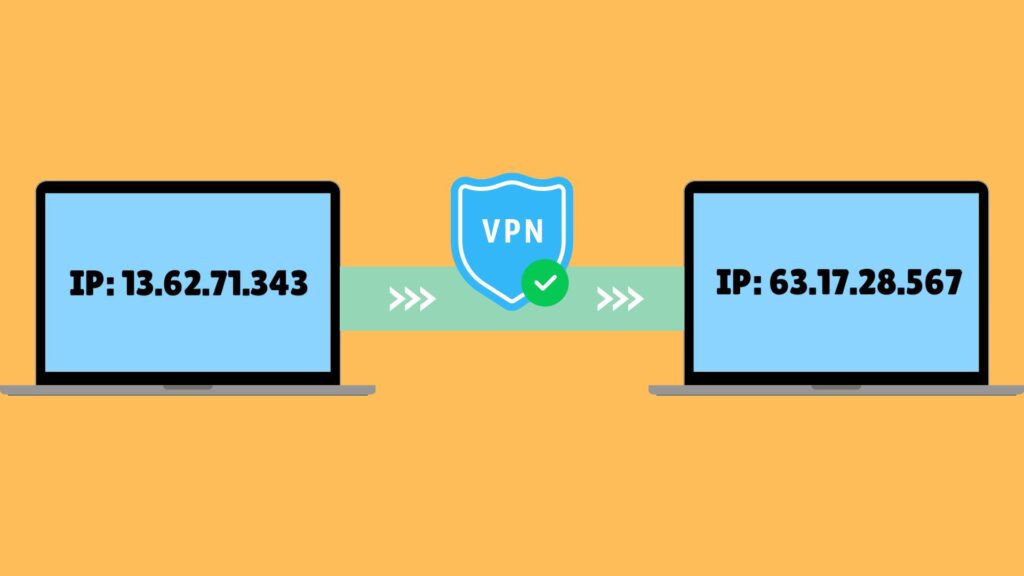
Using a VPN is the easiest and most effective way to change your IP address. Once you connect to a VPN, it hides your real IP and gives you a new one from the country or city you choose.
How to do it:
Here’s how to use a reliable free VPN as an example.
- Download the VPN app from the official website or your app store.
- Install and open it, then sign up and log in to your account.
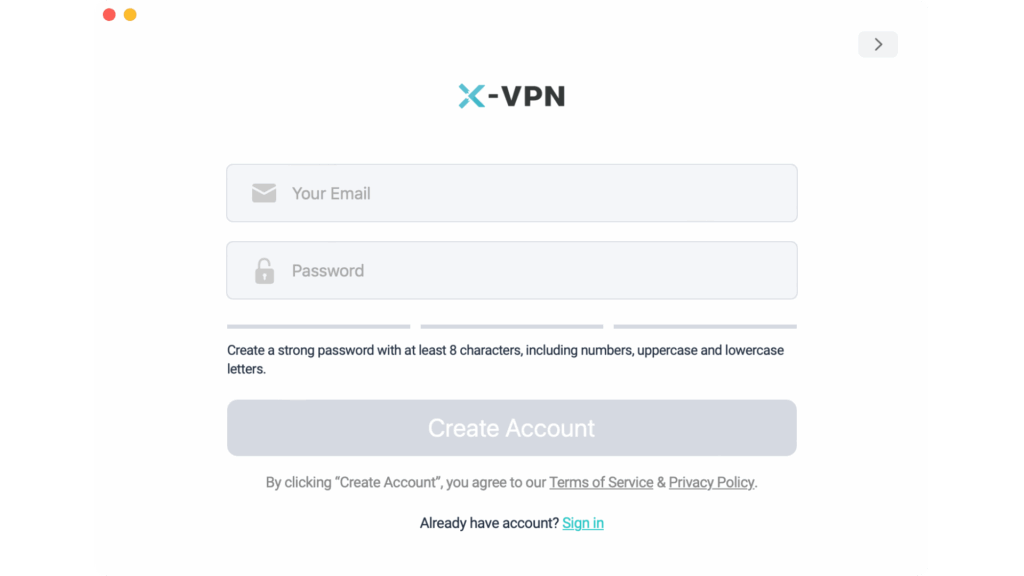
- Choose the server location you want, like a certain country or city.
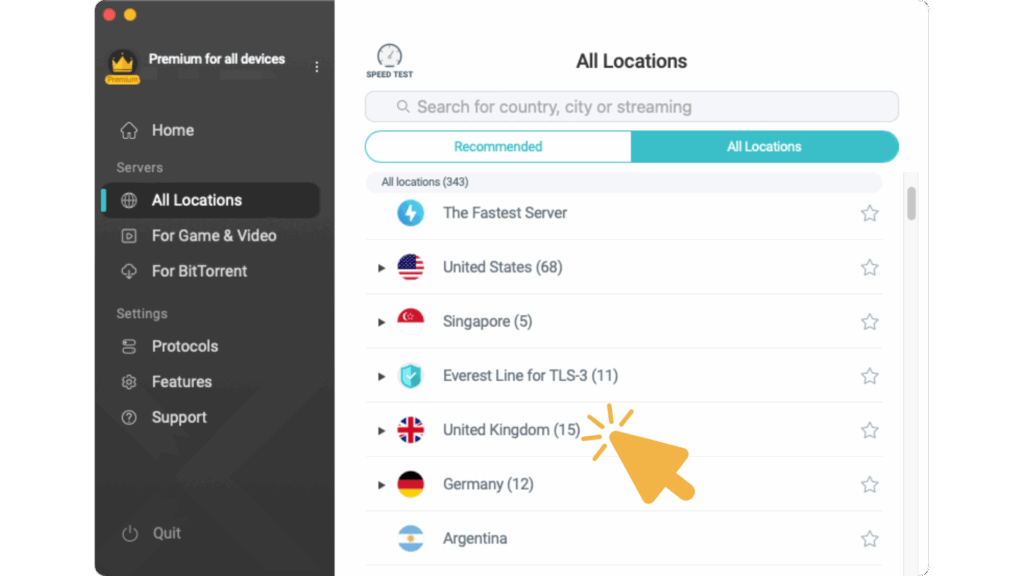
- Click to connect. In a few seconds, your IP address will change to the one from the location you selected!
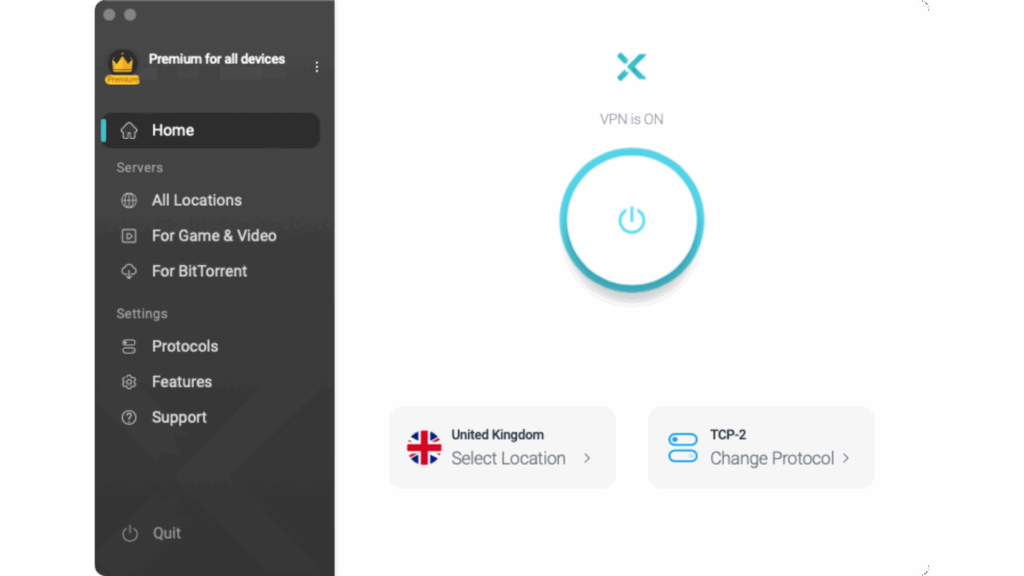
Using a VPN doesn’t just hide or change your IP. It also stops people from tracking what you do online, so your privacy and safety are better protected. Plus, it can help you access blocked or region-restricted websites. Sometimes, changing your IP to a different country lets you get cheaper deals.
Way 2: Use a Proxy
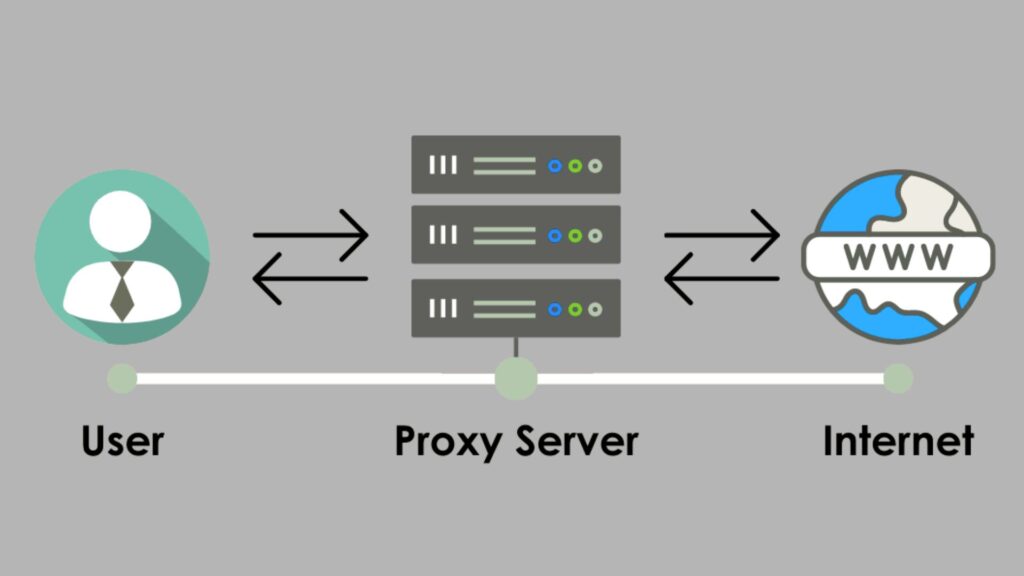
A proxy works a lot like a VPN. It acts as a “middleman” between you and the websites you visit. When you use a proxy server, websites see the proxy’s IP instead of yours.
How to use a web proxy:
- Pick a trustworthy proxy provider and go to their website.
- Enter the web address you want to visit in the search box, then click “GO.”
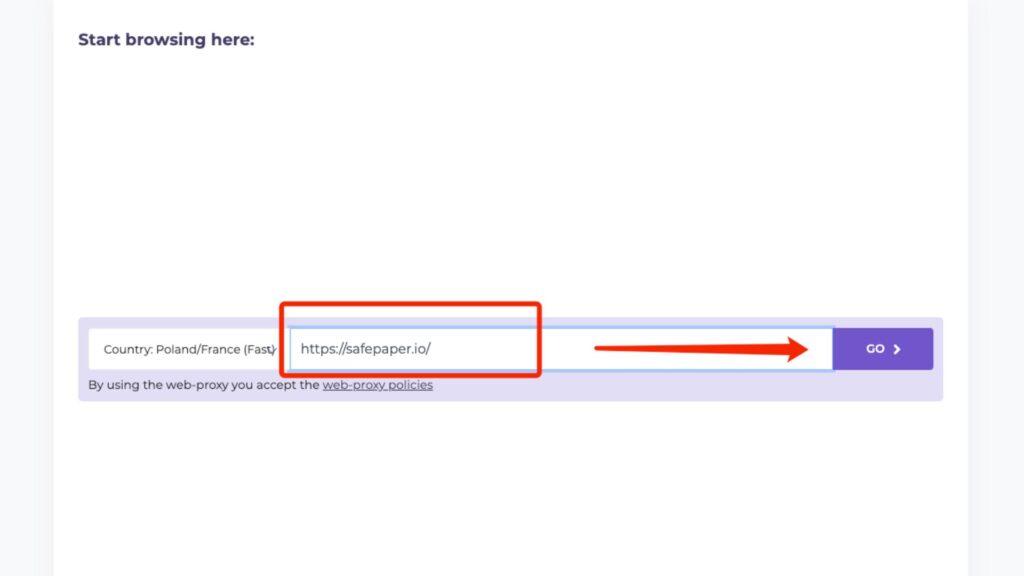
- That’s it! The proxy is now working. Just browse normally. Your IP address will now show as the proxy server’s IP.
Unlike a VPN, a proxy only changes the IP address for certain apps like your browser. It doesn’t encrypt your data, so it’s less secure. A VPN, on the other hand, changes the IP for your whole device and encrypts all your online data, making it much safer. So, if you care a lot about online security and privacy, it’s better to use a VPN.
Way 3: Use the Tor Browser
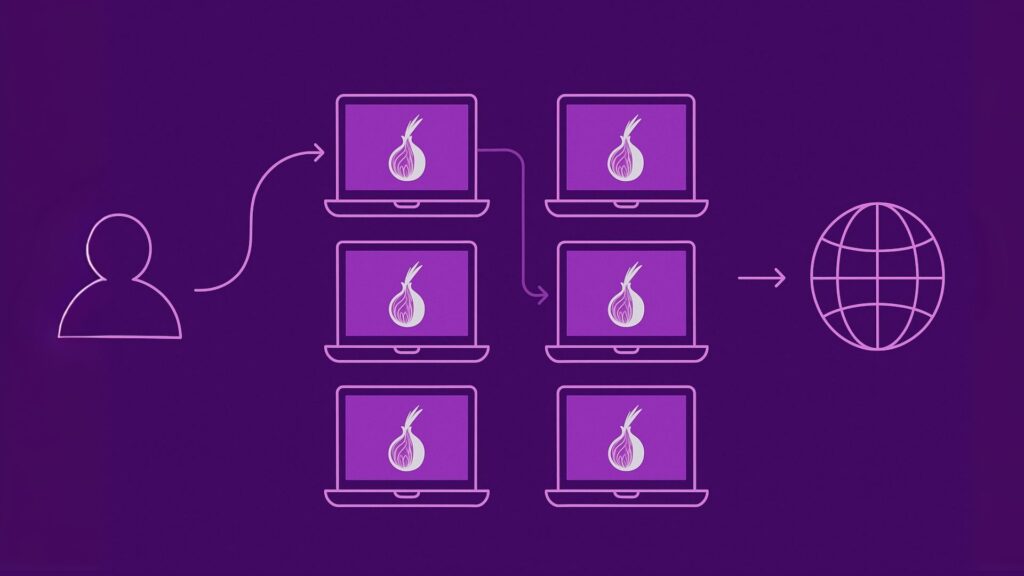
Tor is made for privacy and anonymity. It routes your internet traffic through global nodes (like a maze) and gives you a random new IP each time.
How to do it:
- Download the Tor Browser from torproject.org.
- Install and open it, then click “Connect.”
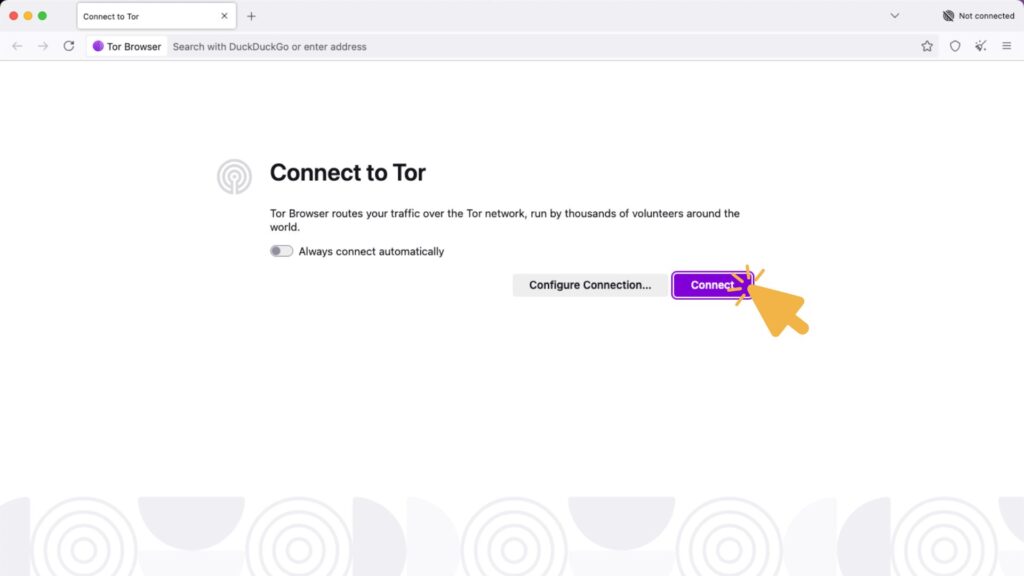
- Type the website address you want to visit and hit enter, just like with any other browser. Tor will automatically give you a new random IP.
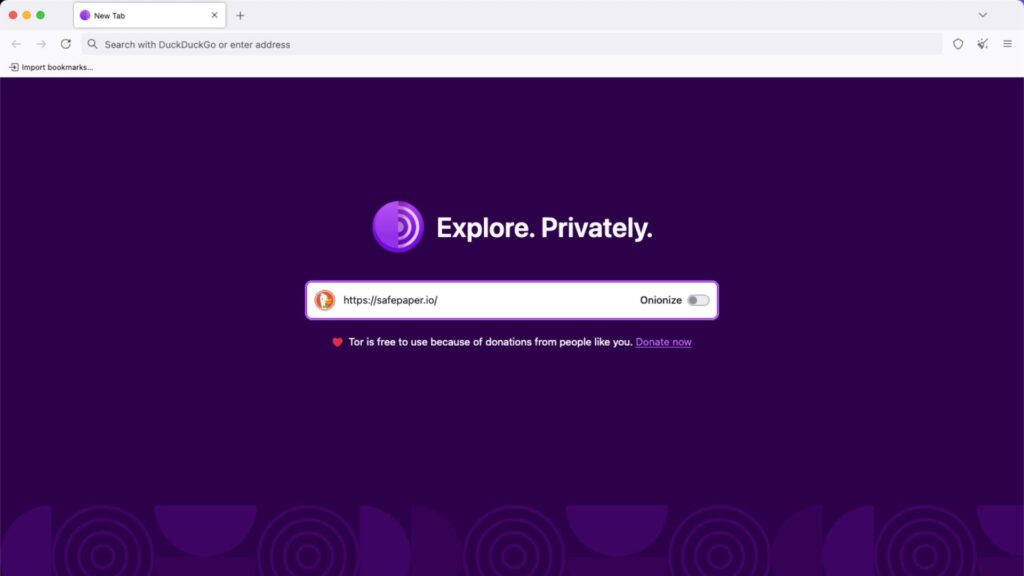
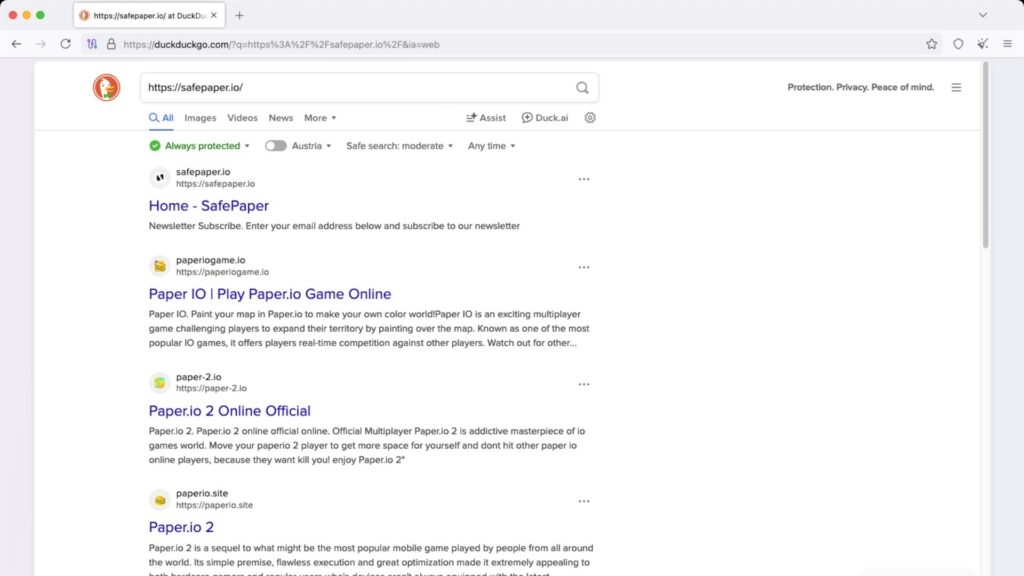
Tor is awesome for staying anonymous online because it bounces your data through many nodes around the world. But don’t expect super fast speeds! Tor is great for safe browsing, not for streaming videos or downloading big files.
Way 4: Restart Your Router

Most ISPs have a pool of IPs. So, every time you reset your modem or router, they may give you a different IP, like shuffling a deck of cards.
How to do it:
- Find your internet router or modem (the box with blinking lights).
- Unplug it from the power outlet.
- Wait about 1 minute, then plug it back in and turn it on. If that doesn’t work, try waiting longer—for example, turn it off overnight and try again the next day.
Note: This method doesn’t always work. Some ISPs continue to provide the same IP address for a while.
Way 5: Switch to a Different Network
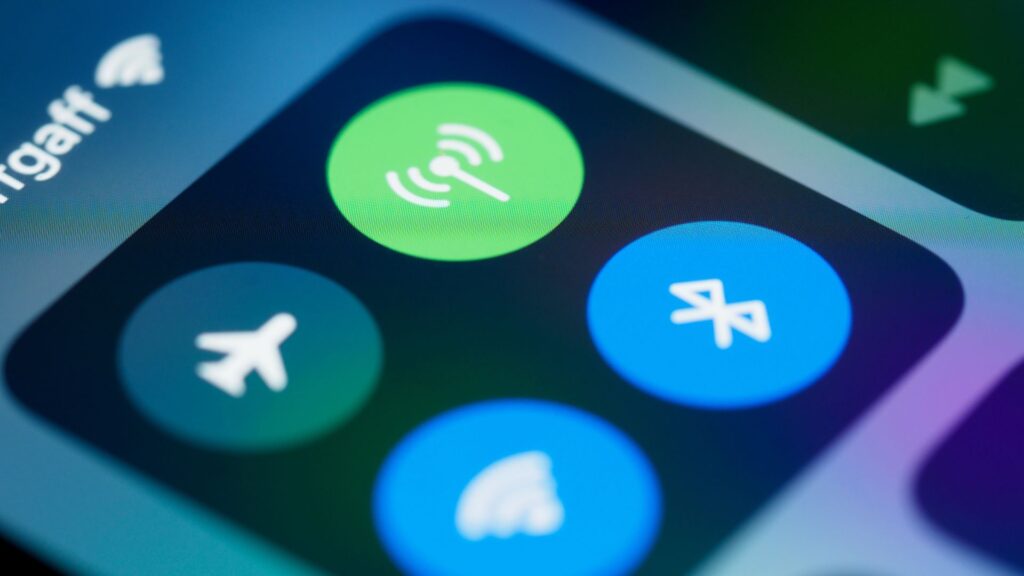
Each different network gives you a new public IP address. So, just connect to a new network (like switching from your home Wi-Fi to a friend’s mobile hotspot), and you’ll probably get a brand-new IP!
How to do it:
- Disconnect your device from your current network.
- Connect to another available network. This could be another Wi-Fi, your friend’s phone hotspot, or public Wi-Fi at a library.
- Wait until you’re fully connected—and that’s it!
However, this method won’t help you get around geo-blocks or access websites from other countries. For that, you’d need a VPN or a proxy.
Way 6: Contact Your ISP
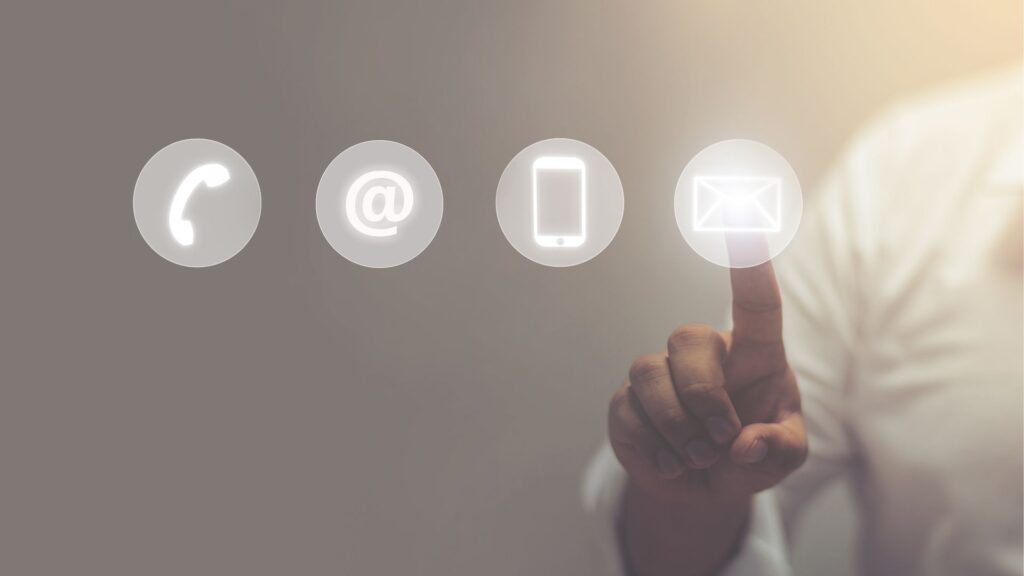
Your ISP controls your public IP. They have the ability to reset or change your IP address if you ask them to.
How to do it:
- Call or email your ISP’s customer support.
- Politely tell them you want to change or refresh your public IP address. Be polite, and don’t mention anything suspicious.
- Follow any instructions they give you.
Technically, this method can work. But just so you know—not all ISPs are willing to do it unless you have a valid reason, like network problems or IP conflicts.
How to check your new IP: Go to whatismyip.com or just search “What is my IP” on Google.
The methods above mainly help you change your public IP (the one websites and apps can see). If you want to change your private (local) IP, check out the manual guide below.
How to Change Your IP Address Manually on Various Devices
Sometimes, you might need to change your device’s local (private) IP address yourself, like if you’re having Wi-Fi issues or need to adjust your network settings. Here’s how you can do it on different devices:
On iPhone and iPad
- Open “Settings” on your iPhone or iPad > Tap “Wi-Fi.”
- Tap the blue “i” icon next to the connected Wi-Fi network.
- Scroll down to the “IPv4 Address” section and tap “Configure IP.”
- Select “Manual” instead of “Automatic.”
- Enter your new IP address, subnet mask, and router (gateway) address.
- Tap “Save” or just exit. The changes will be saved automatically.
On Android
- Open “Settings” > Go to Network & Internet (or Wi-Fi, depending on your version).
- Tap the arrow (➡️) next to your connected Wi-Fi.
- Tap “Advanced options” or “IP settings.”
- Change “IP settings” from “DHCP” to “Static.”
- Enter your new IP address, gateway, and subnet mask.
- Tap “Save” or “OK” to apply the changes.
On Windows 10/11
- Press Win + I to open “Settings,” or click the Start menu, then select the gear icon.
- Click “Network & Internet.”
- From the left menu, select “Wi-Fi” if you’re using wireless or “Ethernet” for wired connections.
- Scroll down and click “Change adapter options.”
- Find your current network, right-click it, and select “Properties.”
- In the list of items, click “Internet Protocol Version 4 (TCP/IPv4)” and then “Properties.”
- Select “Use the following IP address” instead of “Obtain an IP address automatically.”
- Enter your new IP address, subnet mask, and default gateway.
- Click “OK” to save the changes, then close all windows.
On Mac
- Click the Apple icon () in the top left corner, then choose “System Settings” (or “System Preferences” on older Macs).
- Find “Network” in the sidebar.
- Click “Wi-Fi” on the right > Click “Details…” next to your current network connection.
- Click the “TCP/IP” tab > Change “Configure IPv4” to “Manually” > Enter the new IP address, subnet mask, and router (gateway).
- Click “OK” or “Apply” to save your settings.
💡Tips
- These steps change your device’s private IP address on your local network—they won’t affect your public IP.
- To change your public IP, use a VPN, proxy, or other methods (see above).
- If you’re not sure what IP address to use, ask your network administrator first to avoid conflicts.
Why Should You Use a VPN to Change Your IP? 7 Big Benefits
Why are so many people eager to use a VPN to change their IP? Here are some reasons:
✅ More Privacy: A VPN hides your real location and what you’re doing online, so websites, advertisers, and other third parties can’t track you as easily. That means fewer annoying ads following you around.
✅ Better Security: A VPN encrypts all your internet traffic, making it difficult for hackers, strangers on public Wi-Fi, or ISPs to steal your data during transmission.
✅ Access Global Content: Want to watch Netflix or Hulu shows that aren’t available in your country? Just switch your VPN to a different country, and you’re in!
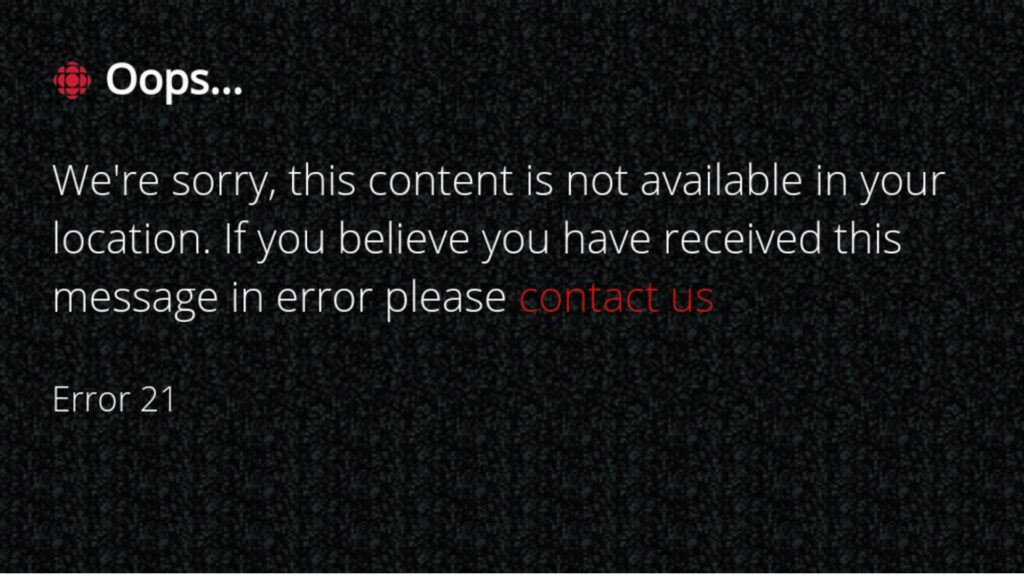
✅ Get Around IP Bans: If your game account gets banned or you see a message like “Your IP has been banned” on a website, changing your IP with a VPN can often help you get back in right away.
✅ Reduce Game Lag (Ping): In some cases, you can actually get less lag in online games by connecting to a VPN server that’s closer to the game server.
✅ Save Money: Actually, you can get cheaper deals on flights, hotels, or software just by switching your VPN to another country.
Using a VPN to change your IP not only protects your privacy and security but also gives you more freedom. That’s why so many people are doing it!
Conclusion
Changing your IP address is pretty easy! You can use tools like VPNs, proxies, or the Tor browser. You can also try restarting your router, switching to a different network, or asking your ISP for help. For most people, a VPN is the easiest and safest way to go. Just follow our steps and give it a try!
>> You May Also Like:
- 10 Best Pop Up Blockers Free to Use
- 10 Best Free VPNs for Android 2025
- Is NordVPN Safe? Honest Analysis in 2025
FAQs
Is changing IP illegal?
No, changing your IP address itself is usually not illegal, but using it for illegal activities (like hacking or fraud) is against the law.
Is it free to change IP address?
Some ways to change your IP address are free, such as using a free VPN, a free proxy, or simply restarting your router. However, paid VPNs and premium proxy services cost money.
How do I check my IP address?
You can find your public IP address by typing “what is my IP” into a search engine or by going to sites like whatismyip.com.
Can I be found if someone has my IP address?
No, your IP address only shows your general location, like a city or area. It won’t reveal your exact home address. However, with other info like geotagged social media posts, cybercriminals might narrow down your location. Also, law enforcement can trace your IP through your ISP. So, it’s always a good idea to use a VPN to hide your real IP address while browsing online.
Who owns the IP address?
IP addresses are given out by Regional Internet Registries (RIRs) to different organizations, like ISPs or companies. Users just get assigned an IP to use. You can check who owns your IP address by using WHOIS lookup.